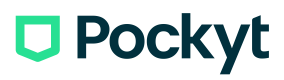Invoice
This page displays all the invoices created and their status:
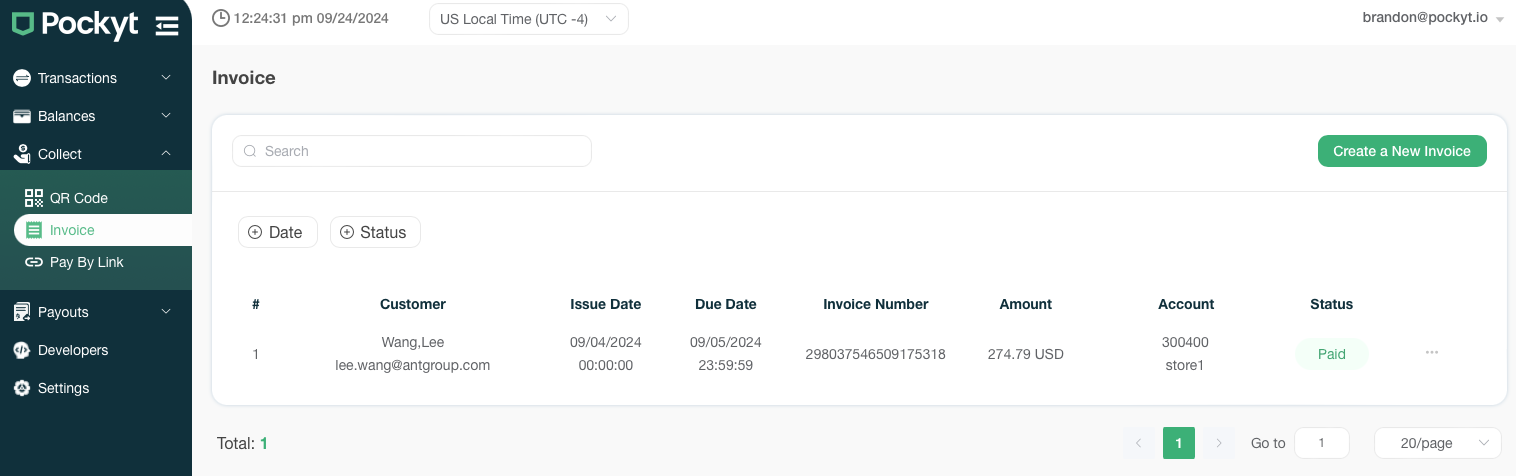
Creating and Sending Invoices
-
Click the 'Create a New Invoice' button in the top right corner to open the invoice creation form:
-
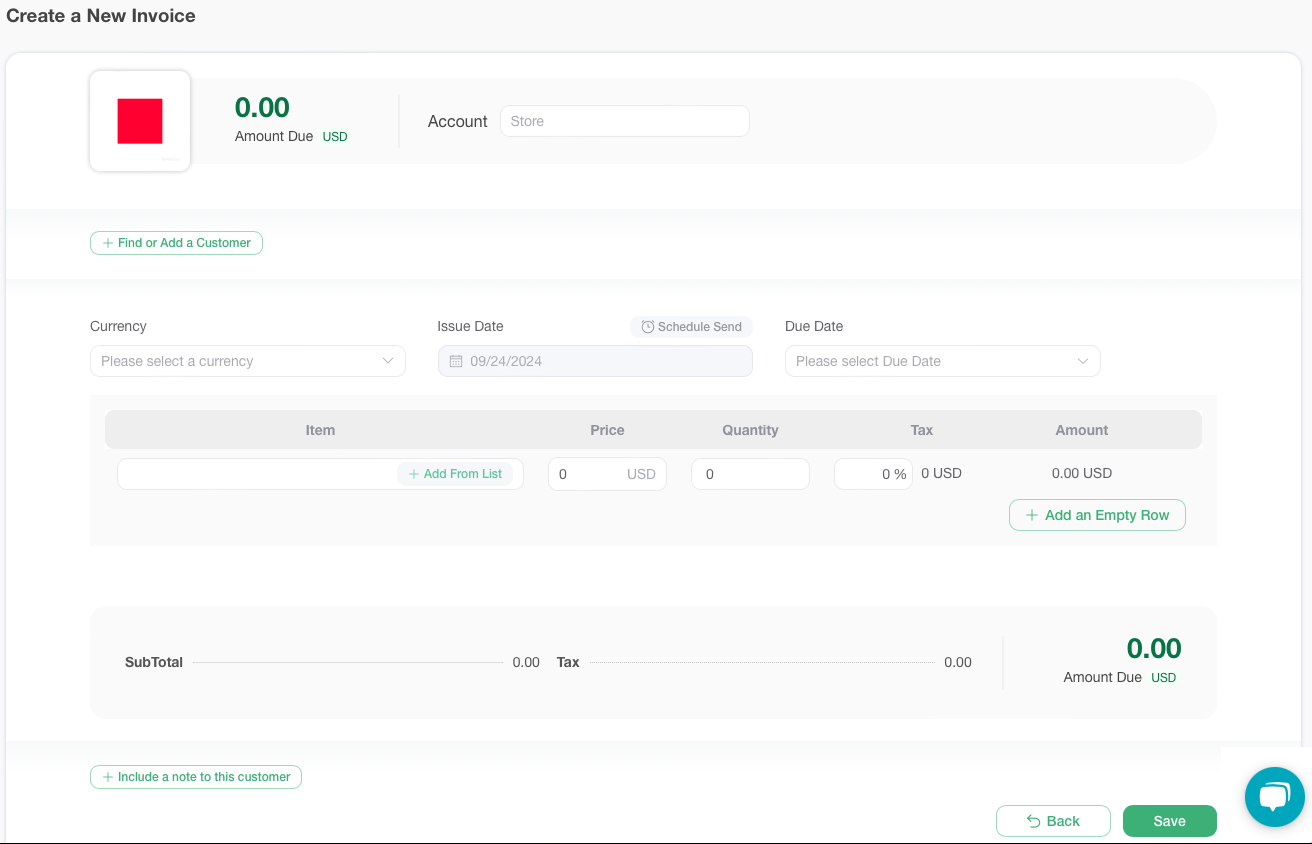
Fill in the form with the required information such as the store and customer before saving and sending the invoice.
Invoice Status and Available Actions
Various actions are available depending on the status of the invoice:
- Saved: The invoice has been saved but has not yet been sent to the customer. You can Edit or Duplicate Invoice.
- Unpaid: The invoice has been sent to the customer but has not yet been paid by customer. You can view Detail, Duplicate Invoice, Download or Cancel this invoice.
- Paid: The invoice has been paid by customer. You can view Detail, Duplicate Invoice, or Download this invoice.
- Overdue: The invoice has reached the due date and not yet been paid by customer. You can view Detail, Duplicate Invoice, or Download this invoice.
- Void: The invoice has been canceled. You can view Detail, Duplicate Invoice, or Download this invoice.
Updated 4 months ago